How To Submit a Work Order
Completing an item inspection
1. Once all inspection points under a module are completed, the module turns green, indicating completion.

2. Once all modules under an item are completed, the item card is marked as "Done," indicating the item's inspection is complete.
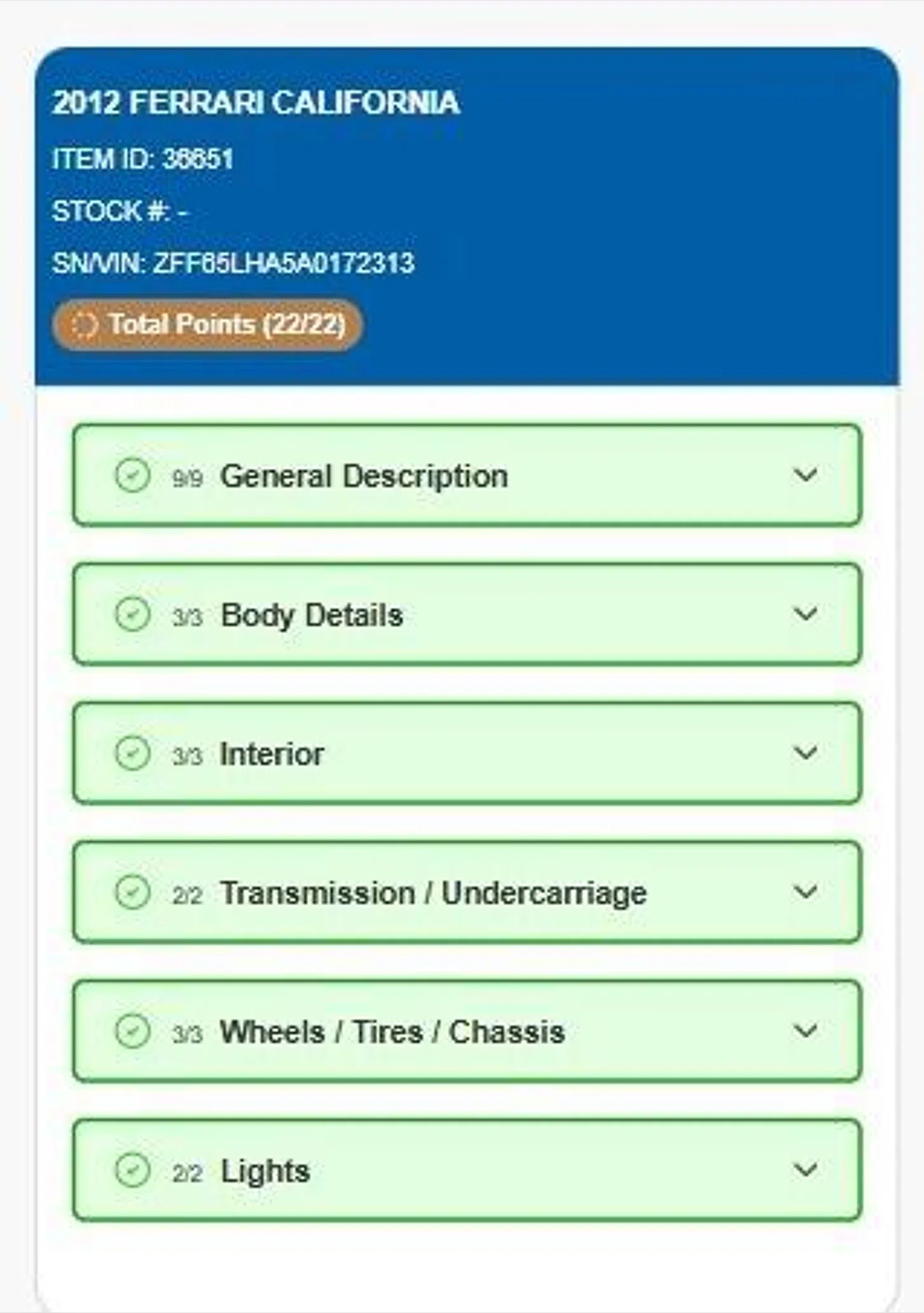
Skip an Item inspection
3. Swipe left to skip an item inspection and select the cancel icon.

4. A confirmation tab opens; select "Yes" to proceed with skipping the item.
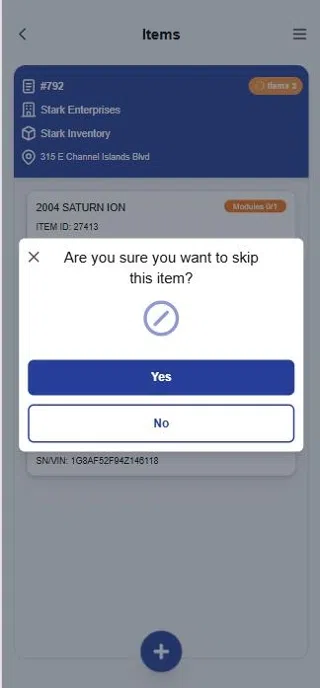
Submit a work order
5. Once all items under a work order are completed or skipped, a submit button becomes visible on the work order card on the dashboard.

6. Click the Submit button

7. Upon confirmation, the work order gets submitted and moves to the Completed* tab.*
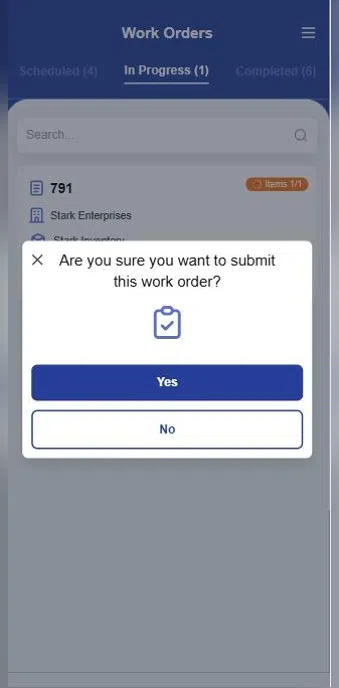
Was this article helpful?
That’s Great!
Thank you for your feedback
Sorry! We couldn't be helpful
Thank you for your feedback
Feedback sent
We appreciate your effort and will try to fix the article