How to complete an Item inspection
View Inspection Modules & Points
1. Click an item card to view all associated inspection modules and points.
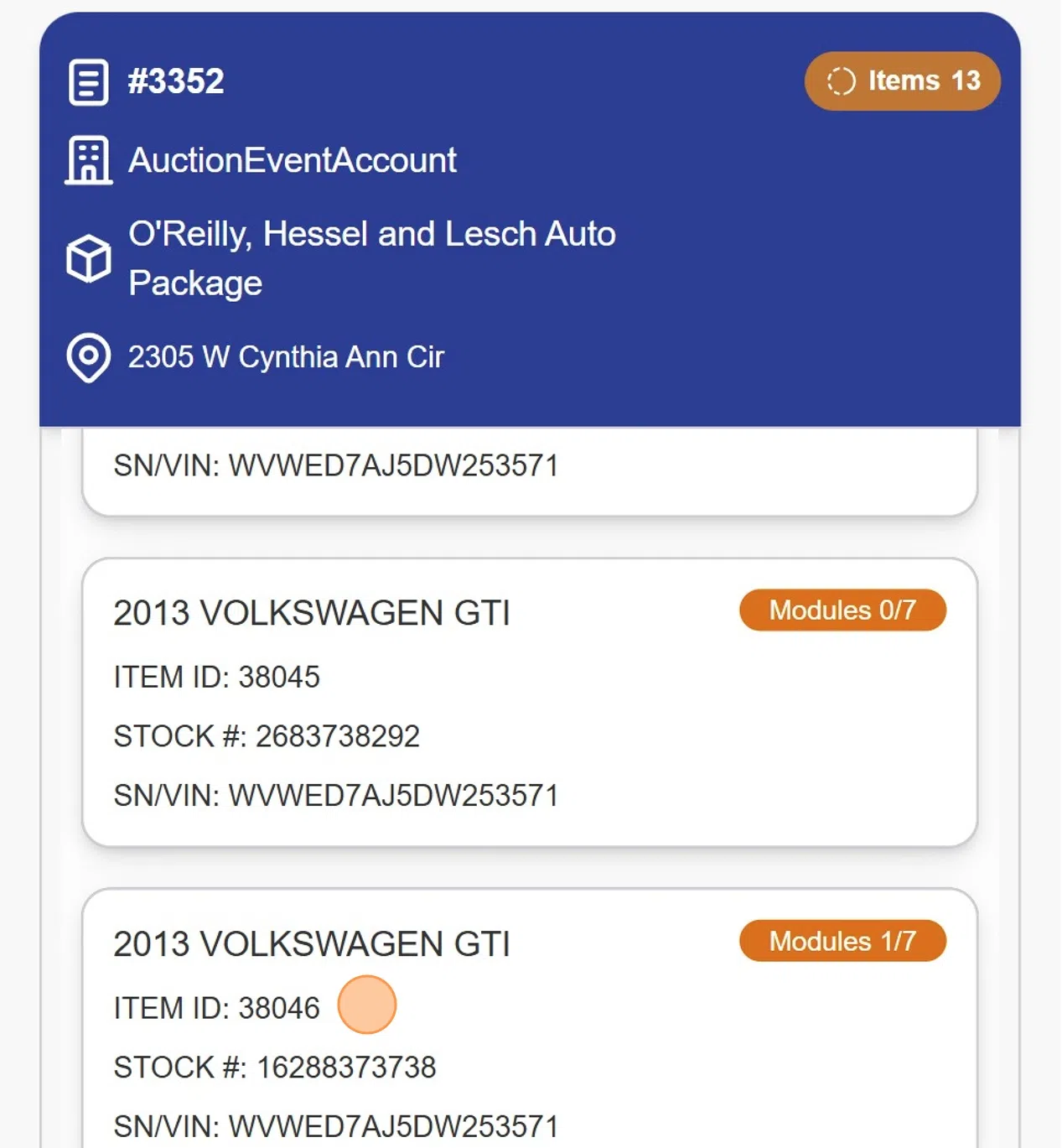
Verify Inspection Point
2. Tap the Check icon
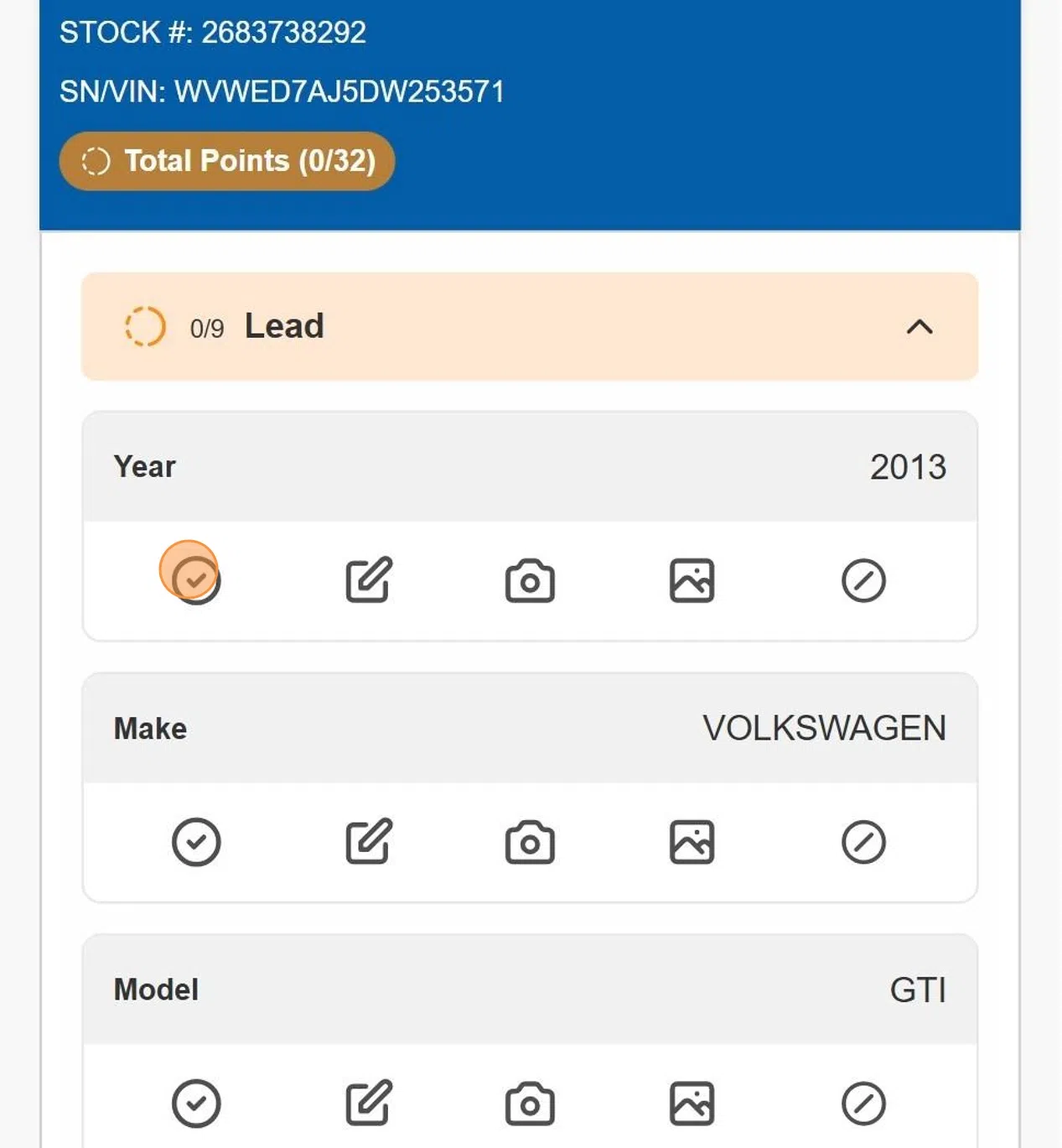
Edit Inspection Point
3. - Tap the Edit icon
- Enter information.
- Tap save
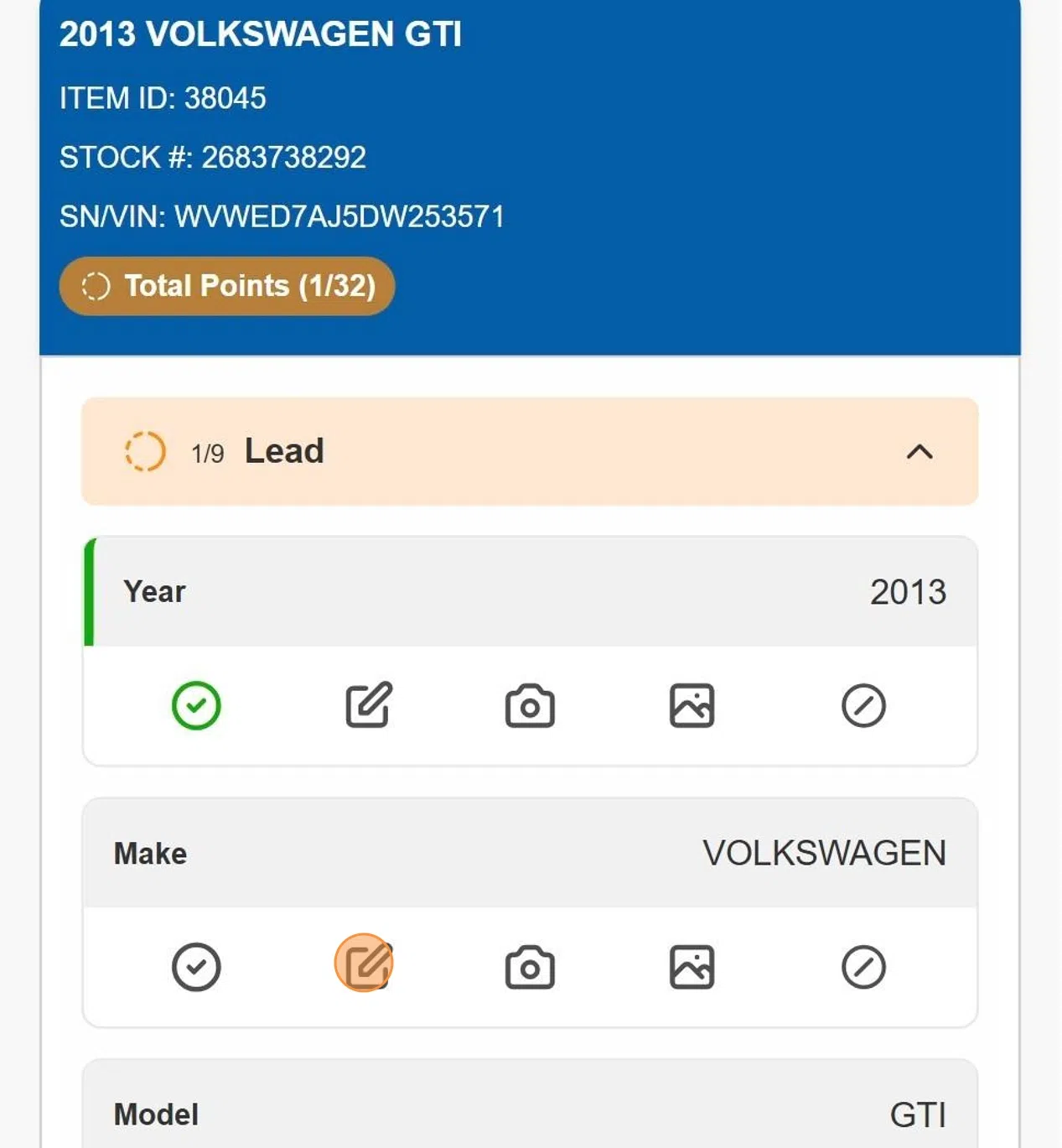
Skip/Unskip Inpection Point
4. Tap Skip icon

5. Tap Add icon

Upload Images
6. Tap camera icon add images

7. Tap Proceed to upload
Tap Add Media to add more images

View Uploaded Images
8. Tap Gallery icon

9. All uploaded images are dislayed

Was this article helpful?
That’s Great!
Thank you for your feedback
Sorry! We couldn't be helpful
Thank you for your feedback
Feedback sent
We appreciate your effort and will try to fix the article